The stash panel lists and allows to view and manipulate the stash stack.
Series index
- Introduction to lazygit
- Deep dive: status panel
- Deep dive: files panel
- Deep dive: branches panel
- Deep dive: commits panel
- You're here: Deep dive: stash panel
- Use-case: backporting with rebase onto
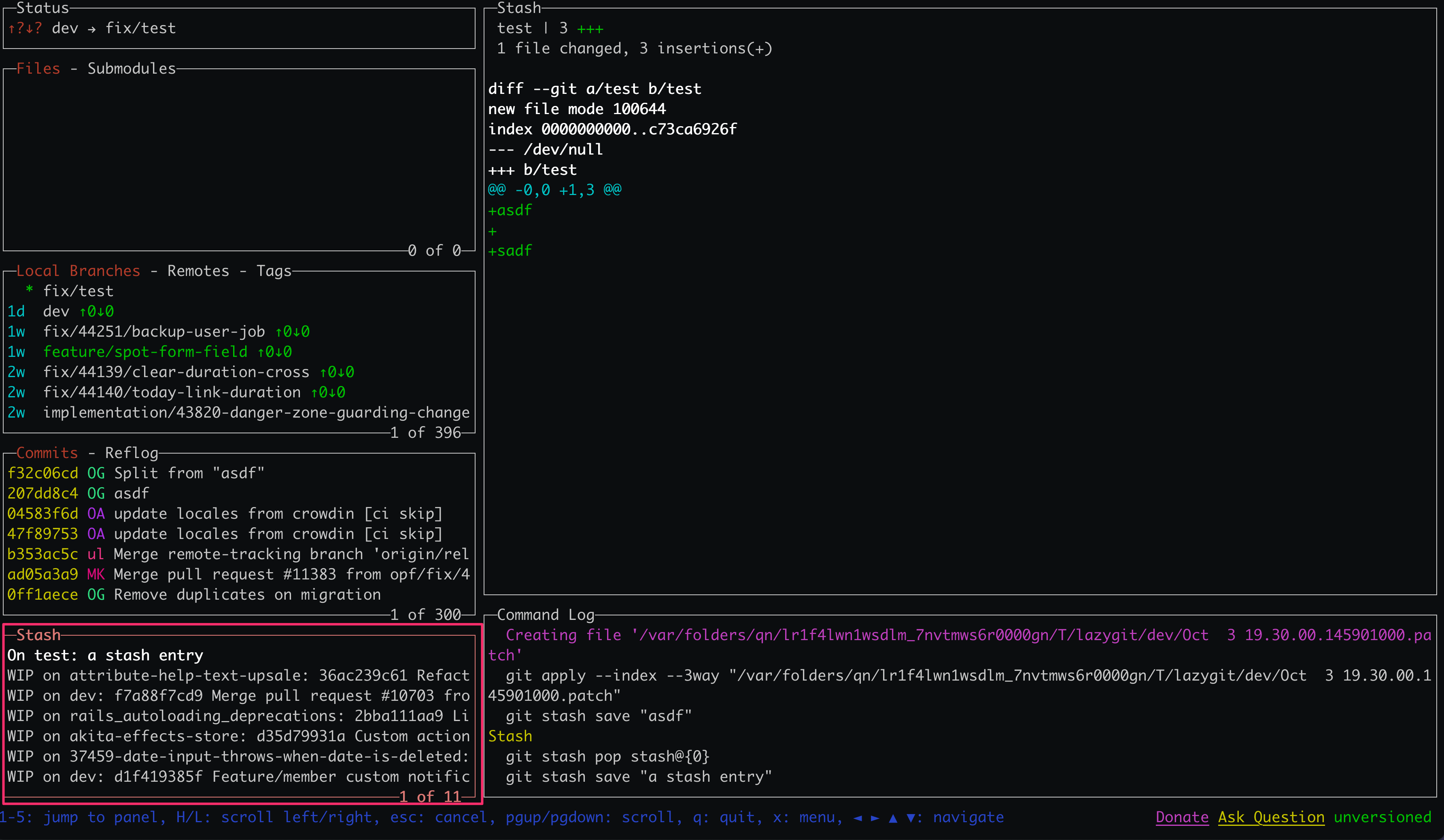
Overview
The stash panel is the fifth panel from the top and thus has the hotkey 5.
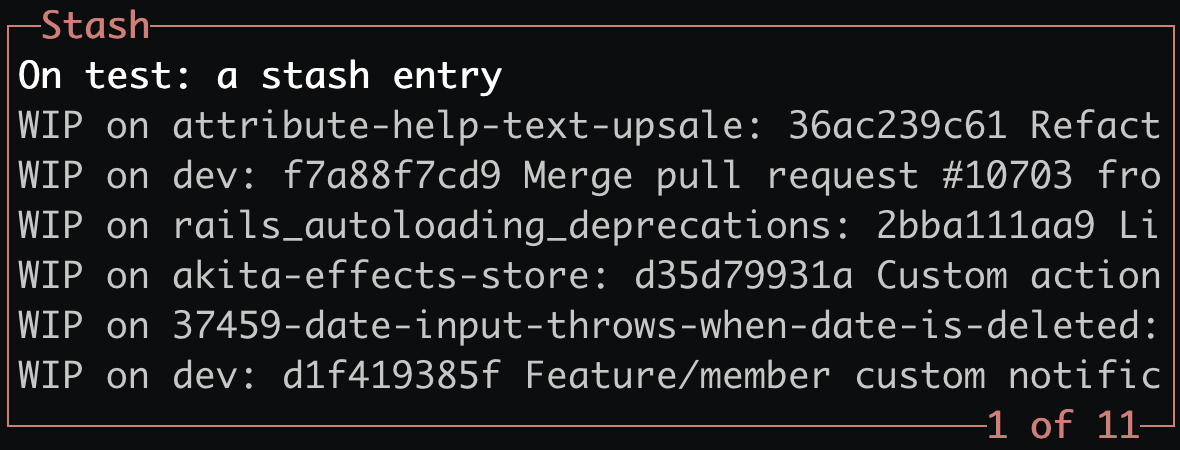
In the above screenshot, the panel shows all stash entries ordered newest to oldest from the top down. The actions in it are very limited.
You will likely use it after stashing some staged or unstaged changes of the work tree using s the on the files tab (Deep dive: files panel).
The most recent stash entry is shown in the panel at all times. Once activated, it expands and more items will be visible if present.
Navigation
As with all panels, you can move through the stash list with ↓ and ↑. To enter a stash entry and see its files, use the enter key ↵. Pressing enter again on a selected will move to the main patch area as with the other panels. Move out of each section with esc.
Using stash entries
With a stash entry selected, use the space key ␣ to apply a stash entry without removing it from the stash stack. To apply and drop it (pop from the stash), use g.
Branching out
Sometimes you need to work more on the stashed items and it makes sense to create a branch from it. Lazygit lets you do that as in other panels with n. You will be asked for a name in a dialog to be confirmed with ↵.
Deleting a stash entry
To delete (or drop) a stash entry, use d. You will be asked to confirm this with ↵.
Next post in series
This is the last post of the series for now. I'm looking into adding more posts with examples how I use certain features.