The status panel gives you an overview of your repository and current checked out branch. It does not offer too many features, but let's go over them in this post.
Series index
- Introduction to lazygit
- You're here: Deep dive: status panel
- Deep dive: files panel
- Deep dive: branches panel
- Deep dive: commits panel
- Deep dive: stash panel
- Use-case: backporting with rebase onto
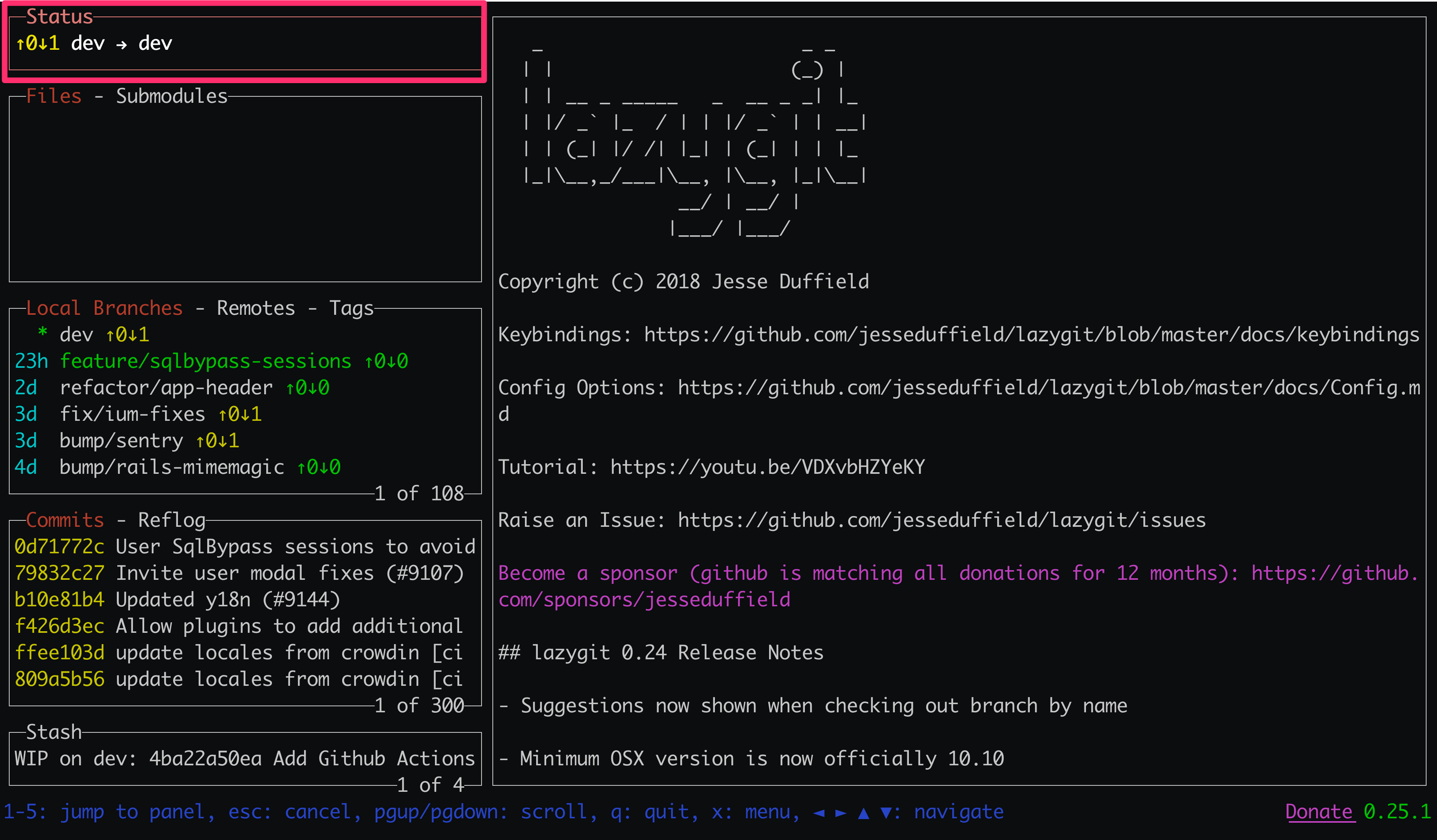
Overview
The status panel is located at the top left and has the hotkey 1.

In the above screenshot, the status panel will tell you that I'm on the dev branch tracking a remote dev branch, and the remote has one commit to fast-forward to.
From the visual, that's all you will get. The menu will allow you the following additional actions.
Refresh repository and current branch
Lazygit polls for file changes every 10 seconds and auto-fetches the repository every minute by default. You can explicitly refresh the repository (R). This command also works in the files panel.
You can also pull p and push P to the current checked out branch from within the status panel.
Quick switching between repositories
If you handle multiple repositories with lazygit, enter (⏎) opens a menu to quickly switch to another repository.
Lazygit configuration file
The status panel has keyboard shortcuts for manipulating the configuration file. can open (o) and edit (e) the lazygit configuration file.
Please see the lazygit configuration guide for more information on what the configuration file offers.
Show the git log over all branches
Hit a to show a log view of all branches within the main panel.
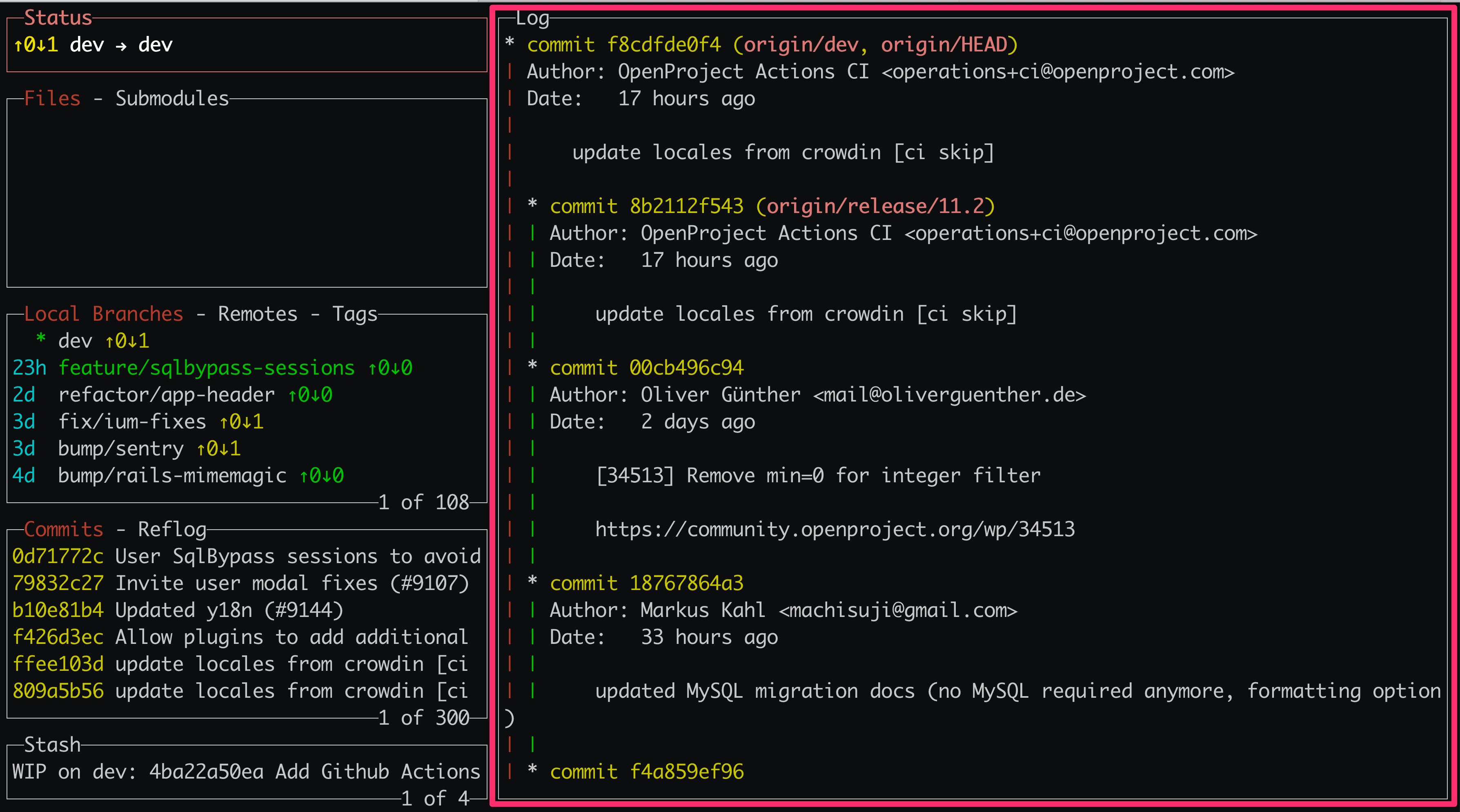
That's all I have now for the status panel.
Next post in series